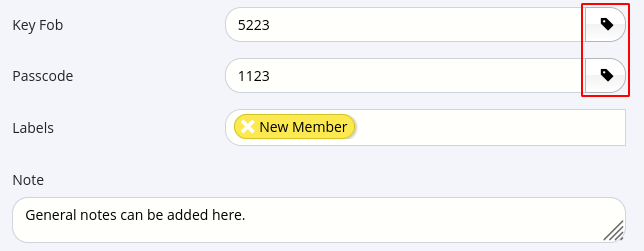Add Member
Details for all new, current, casual, expired members as well as prospects are stored on GymMaster
To Add Member, follow through these steps;
Details
Note that the only required fields from system perspective are First Name and Last Name
Begin with following details, as required by the club;
- First Name (required)
- Last Name (required)
- Date of Birth
- Key Fob
- Note - key fob access only applies to clubs with Door Access hardware and software integration
- Click on edit icon to right of key fob field
- Scan the fob intended for member
- This will link scanned key fob to member
- Member will now be able to access facility, based on the physical door benefits assigned to their membership
- Learn more about Key Fobs
- Bluetooth Access
- Members who have a key fob allocated will automatically have mobile check in access, if using the Member App
- Click the Fob Number field and select Assign Bluetooth Access Token
- Assign Bluetooth Access automatically for new members who sign up online; Bluetooth Access
- Passcode
- Individual door entry code
- Alternative door access option
- Labels
- Customizable colored digital tags that can be applied to prospects and members
- They can help club staff quickly identify members within a designated group
- Learn more about Labels
- Note
Next - Contact