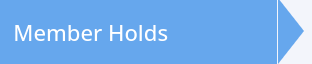Member Page
Manual tasks related to members can be managed through the different tabs within each member’s page
Settings
Default settings for member and staff initiated holds are configured within Advanced Configuration.
Manual Holds
Online Holds (additional settings required))
Go to Settings > Advanced Configuration
Select Member Holds from the side bar
Configure the following options;
Default Hold Type - this is the default selection. When adding hold manually, staff can alter this selection.
Free - member pays no setup fee and no membership fees during holdSetup Cost - member pays a one-off fee for setup, with no ongoing fees during hold
Set up Default Setup Cost for Holds as below
Ongoing Fee - member pays ongoing fee which is altered from usual fee
Set up Default Ongoing Fee for Holds as below
Not available while Disable Billing During Holds is checked
Continue Regular Billing - member continues to pay full amount during hold
Not available while Disable Billing During Holds is checked
Default Ongoing Fee for Holds - define ongoing fee
Applies only when hold type is set to Ongoing Fee
Default Setup Cost for Holds - define setup fee
Applies only when hold type is set to Setup Cost
Cancel Bookings During Hold - All upcoming bookings within hold period will automatically be selected for cancellationDisable Billing During Hold - Charges will not be generated during hold. Note that existing unpaid charges will still be billed during hold periodDisable Benefit Generation During Hold - Disable automatic generation and rollover of benefits while member is on hold
This will not affect benefits with unlimited uses
Disable Unlimited Benefits During Hold - Disable benefit usage for unlimited benefits while member is on hold
This will not affect benefits with limited uses
Yearly Hold Limit Length - Total amount of time a member is allowed to be ‘on hold’ per year, based on their join date.
This affects both holds added by the member and by staff
Yearly Hold Limit count - Total number of times a member is allowed to be ‘on hold’ per year, based on their join date.
This affects both holds added by the member and by staff
Save
Next - Manual Holds